Using only a circle and straight lines, it's possible to create various aesthetic curves that combine both art and mathematics. The geometry behind the concentric circle, ellipse, and cardioid dates back centuries and is easily found in the world around us. From an archery target to an apple, can you name these geometric shapes?
You will by the end of this step-by-step tutorial, and you'll also be ready to try your hand at some geometric art yourself, which you could then spin into op art or string art. To create the curve examples that follow, I used a pencil, ruler, and protractor to mark off degrees and keep things exact. If you want, you could even use the free computer program GeoGebra to draw concentric circles, ellipses, and cardioids.
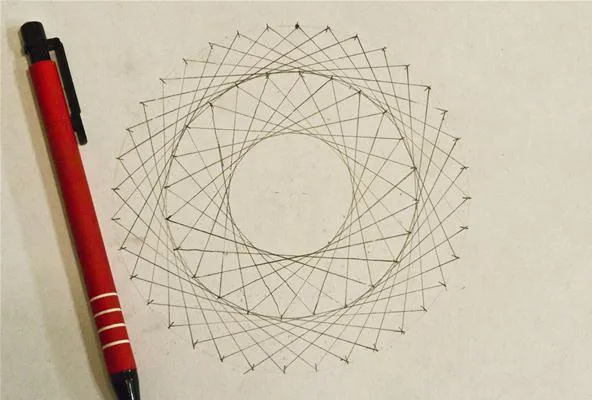
Concentric circles (top), ellipse (bottom left), and cardioid (bottom right).
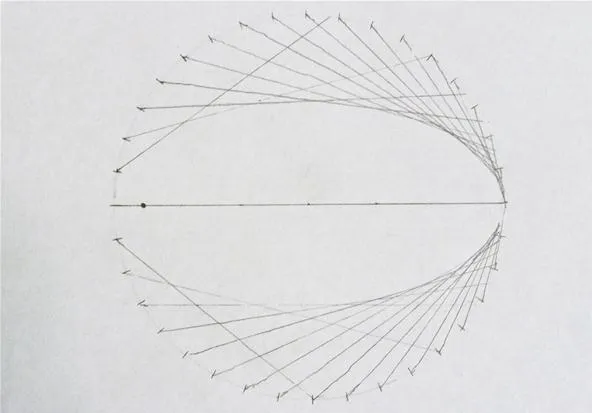
Cory Poole/WonderHowTo
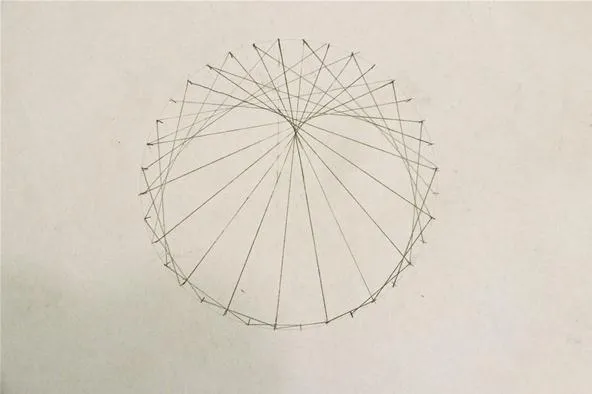
Cory Poole/WonderHowTo
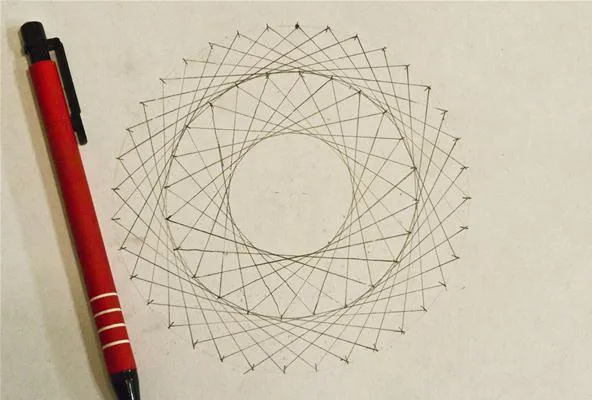
Concentric circles (top), ellipse (bottom left), and cardioid (bottom right).
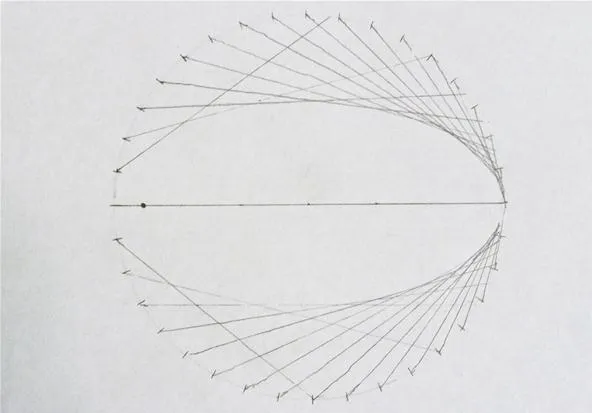
Cory Poole/WonderHowTo
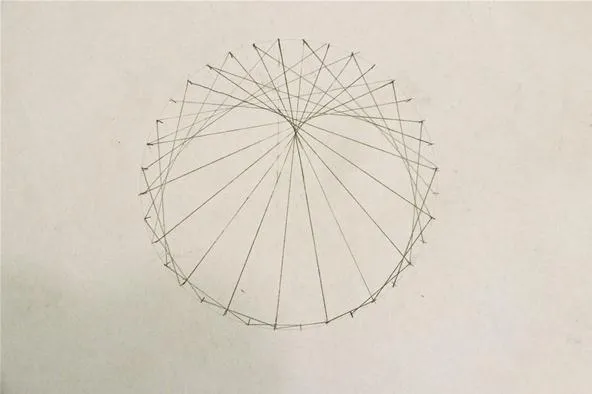
Cory Poole/WonderHowTo
Materials & Tools Needed
For all of these curves, we'll need a few basic geometry tools and drawing utensils.
- paper
- ruler or straight edge
- pen or pencil
- compass for drawing circles (or images of circles or regular polygons)
- protractor (for marking off precise degrees)
Option 1. Making Concentric Circles
Concentric circles are circles that share a midpoint, such as an archery target or a dartboard. The circles, though different size, all have the same bullseye. Regular polygons, regular polyhedra, and spheres can also be described as concentric as they all share the same center. In fact, in our first example below, we create a concentric circle by drawing polygons:
Mark a Circle at Even Intervals
This circle is marked every 10 degrees, so 36 marks total:
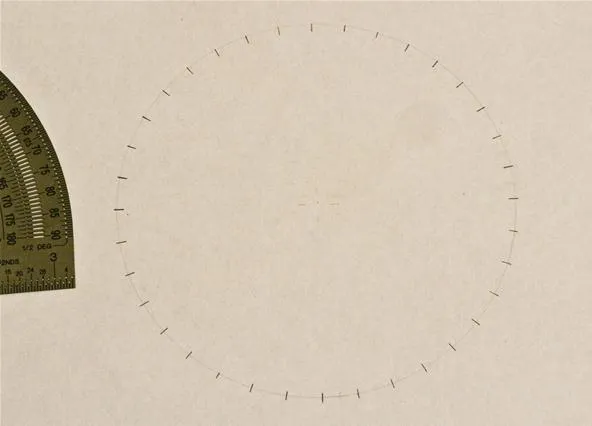
Cory Poole/WonderHowTo
Connect One Mark to Another
The number of marks skipped will determine the size of the concentric circle created. I chose to skip eight:
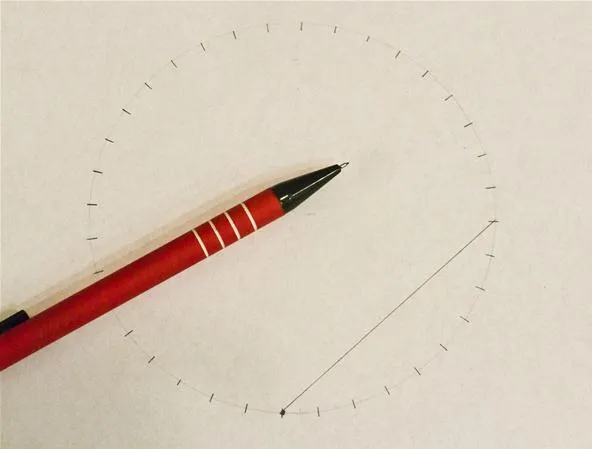
Cory Poole/WonderHowTo
Create Lines All the Way Around the Circle
Take the next mark and connect it to the mark ahead of the one you connected the previous one to. Continue doing this.
Based on your first mark, take the next mark and connect it to the mark ahead of the one you connected the previous one to, then continue doing this:
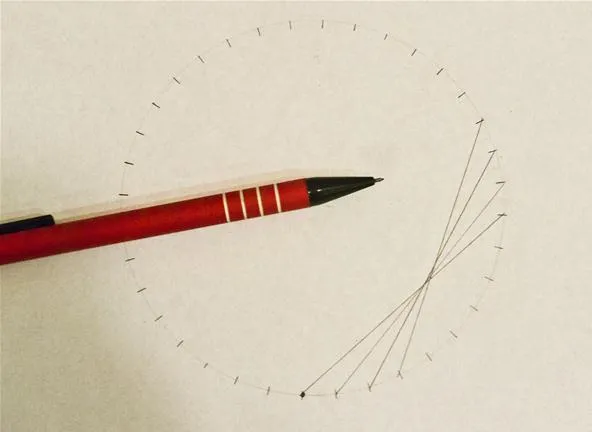
Cory Poole/WonderHowTo
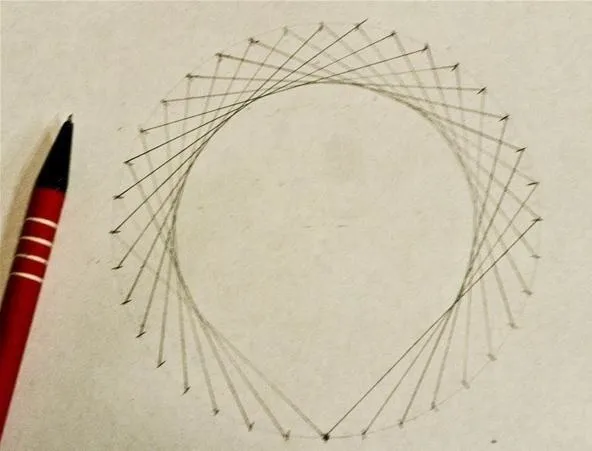
Cory Poole/WonderHowTo
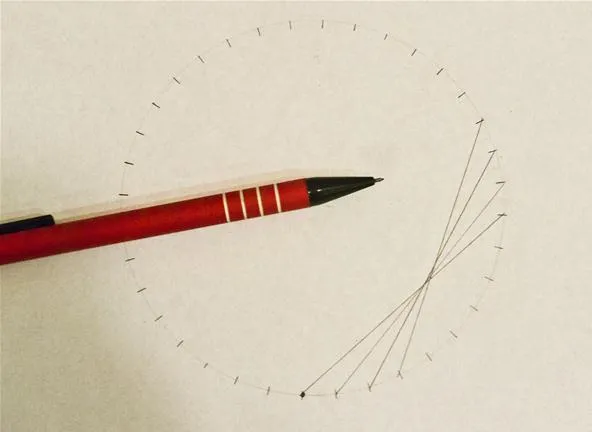
Cory Poole/WonderHowTo
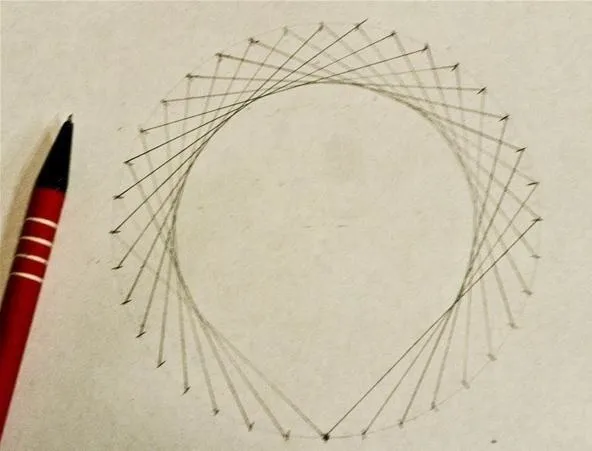
Cory Poole/WonderHowTo
The resultant polygon has the same number of sides as there were marks on the original circle:
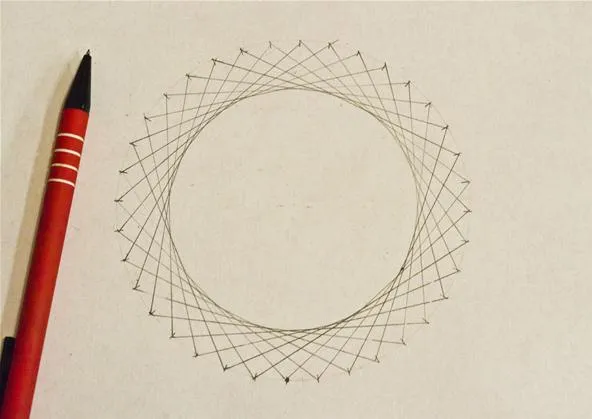
Cory Poole/WonderHowTo
You can then use the inside circle as a starting point for creating another circle:
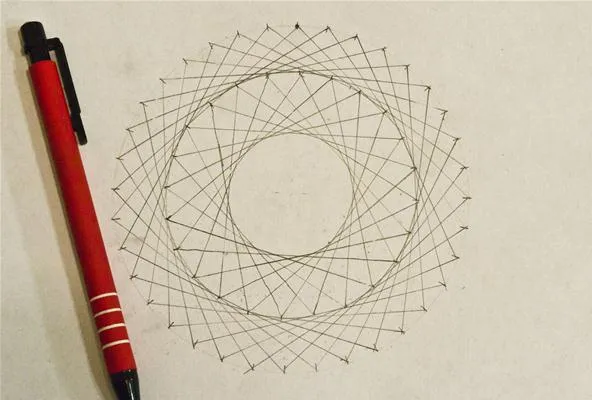
Cory Poole/WonderHowTo
These concentric circle designs are really creating star polygons, as discussed in the posts on creating star designs on pumpkins and creating torus knots. In the image below, using GeoGebra (Classic), I took a circle with 30 marks and connected them in a design with six pentagrams. This works because 30 / 5 = 6:
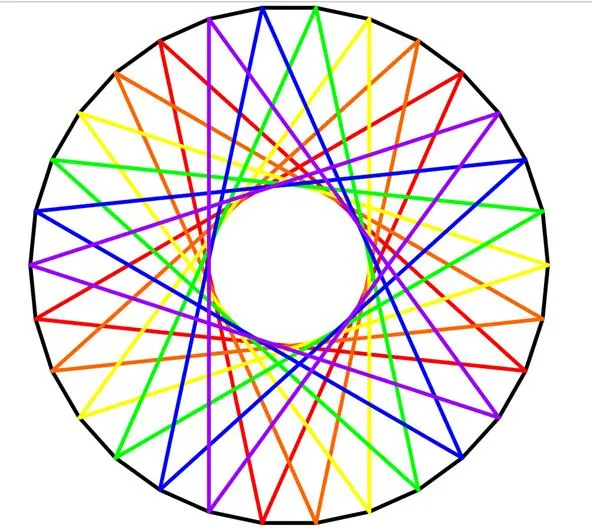
Cory Poole/WonderHowTo
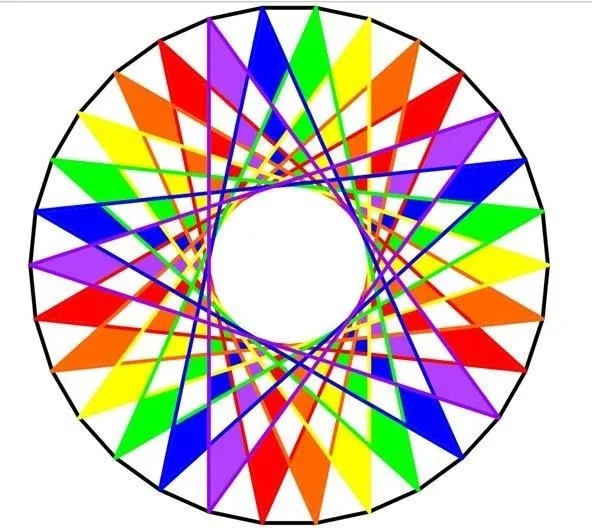
Cory Poole/WonderHowTo
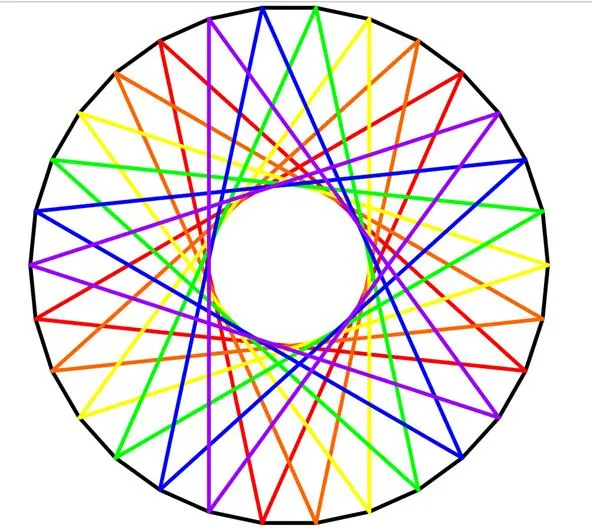
Cory Poole/WonderHowTo
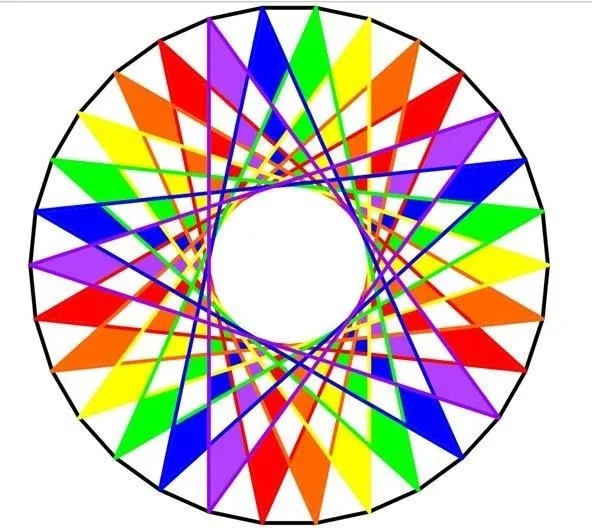
Cory Poole/WonderHowTo
Option 2. Making Ellipses
Like the Earth's orbit around the Sun, an ellipse is a "closed curved shape that is flat" and best described as an oval. This squashed circle has two focal points, where "the sum of the distances to the foci is constant for every point on the curve."
Mark Off a Circle by Degrees
There are lots of ways to create ellipses, but this one is pretty fun. Start with a circle with a number of evenly spaced marks; I again chose 10 degrees. I then connected two of the marks that were 180 degrees apart, halving the circle. This line will become the major axis:
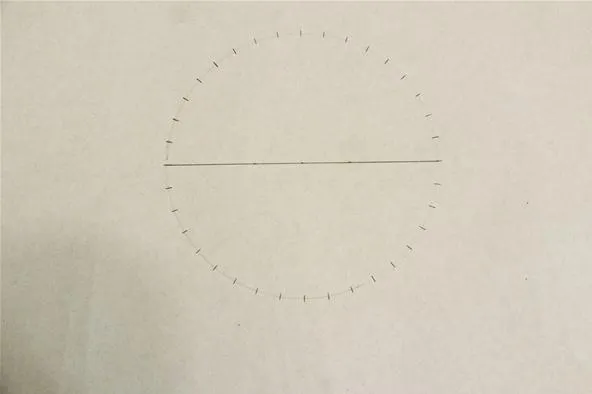
Cory Poole/WonderHowTo
Choose a Point on the Major Axis
Mark a point on your major axis. Making this point further from the center of the circle makes the ellipse longer and narrower.
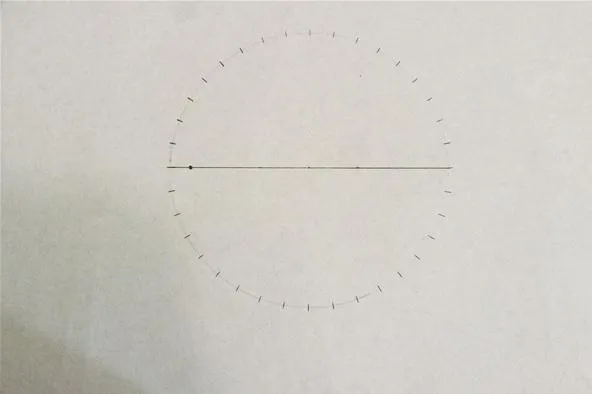
Cory Poole/WonderHowTo
Draw a Line from the Focal Point
Make a right angle on one of the marks on the circle so that one of the sides of the angle goes through the focus. Connect the line from the mark to where it intersects the circle. Continue this process for all of the marks on the circle:
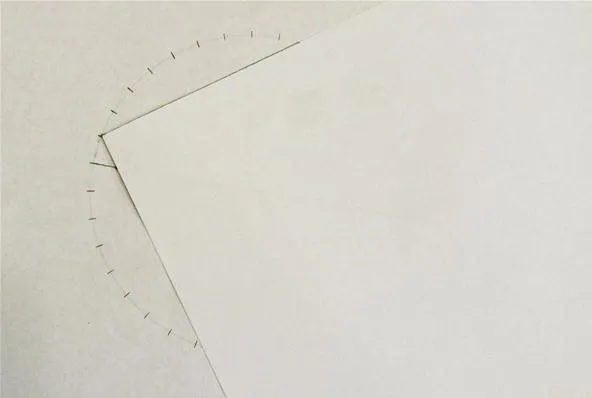
Cory Poole/WonderHowTo
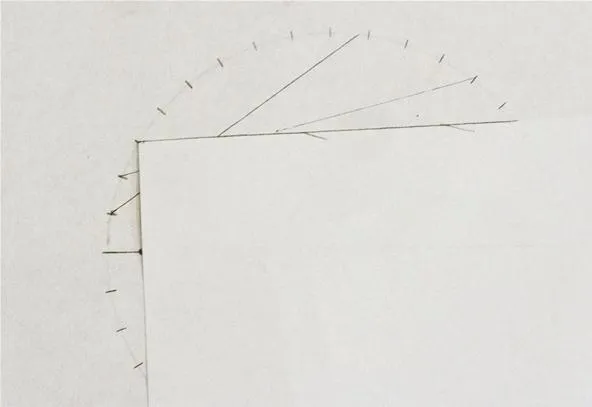
Cory Poole/WonderHowTo
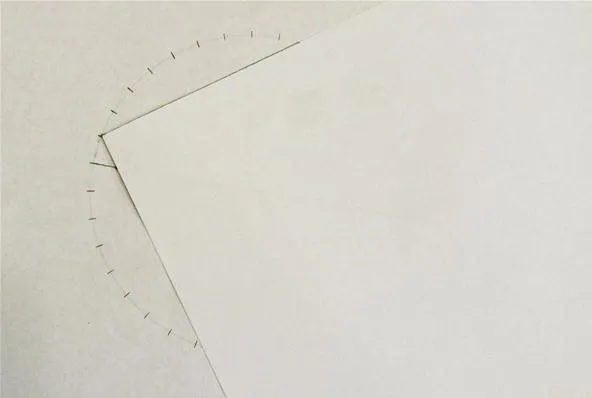
Cory Poole/WonderHowTo
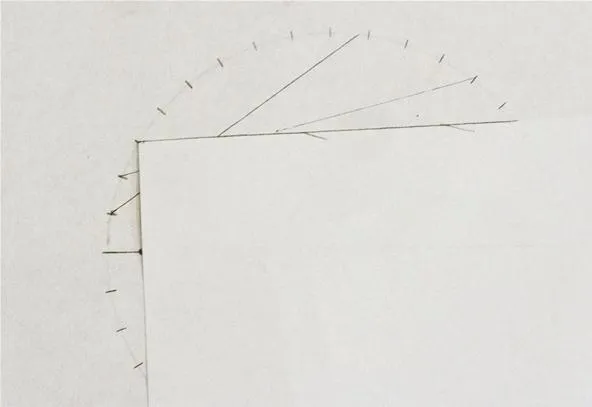
Cory Poole/WonderHowTo
Halfway done; the resolution increases as it gets further from the focus:
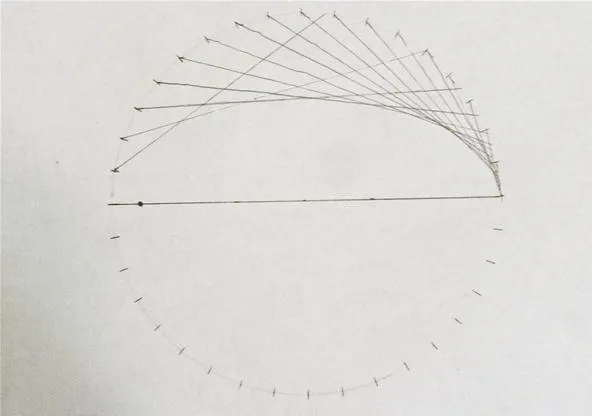
Cory Poole/WonderHowTo
And here is the completed ellipse. Note you could improve the resolution near the focus by repeating the process using the focus on the other side:
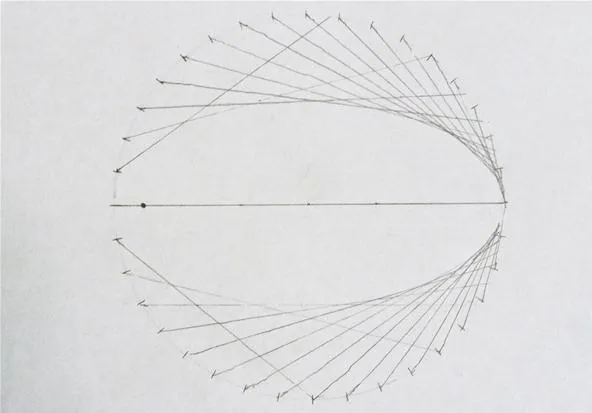
Cory Poole/WonderHowTo
From the ellipse, I went a step further and intersected two ellipses at right angles. The result was the following heart shape, a design that brought me to mind the curve in mathematics that is known for its heart-like shape, the cardioid, which will cover next.
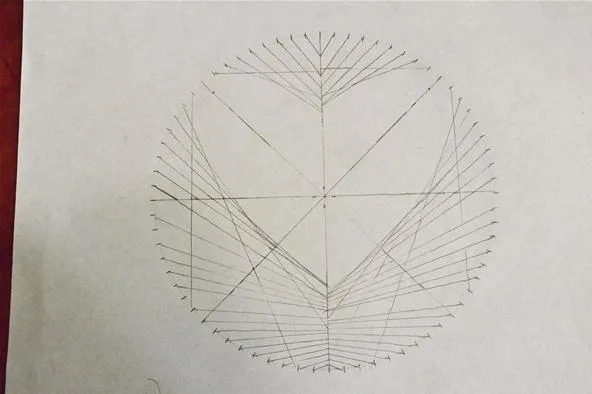
Cory Poole/WonderHowTo
Option 3. Making Cardioids
A cardioid is formed by a rolling circle's path across the circumference of another circle, all the while keeping its radius the same. The term, first used in 1741 by Giovanni de Castillon (in Philosophical Transactions of the Royal Society, 1741), originates from the Greek word for "heart." An everyday object that holds a true cardioid shape? An apple.
Mark a Circle's Circumference Evenly
To create a cardioid, start with a circle with a number of evenly spaced marks; I chose every 10 degrees on this one yet again:
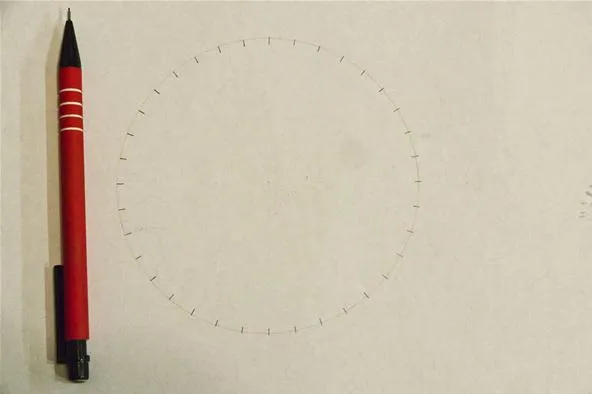
Cory Poole/WonderHowTo
Skip Ahead by Two Marks
Starting with any one mark, connect a line from it to a mark that is two marks away:
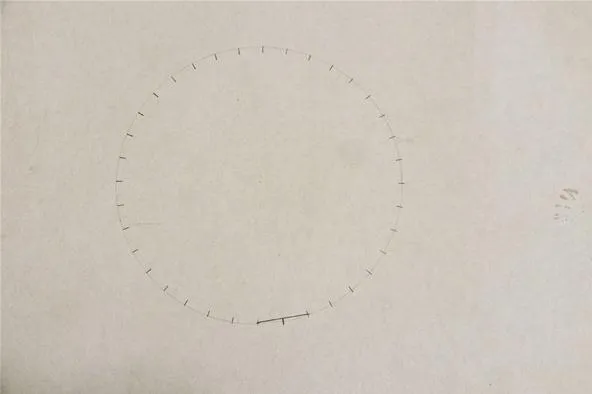
Cory Poole/WonderHowTo
Count by Ones & Twos
Take the next mark after your starting point and connect it to the mark that is two beyond the ending point of the last mark.
Take the next mark after your starting point and connect it to the mark that is two beyond the ending point of the last mark. Repeat. You are basically counting by ones on the starting points, and by twos on the ending points. Keep going and you'll begin to see the curve take shape:
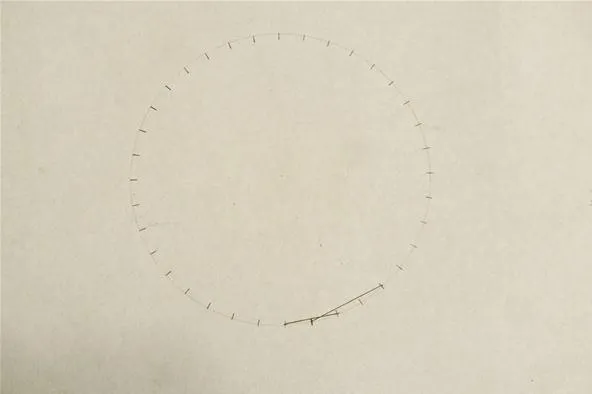
Cory Poole/WonderHowTo

Cory Poole/WonderHowTo

Cory Poole/WonderHowTo
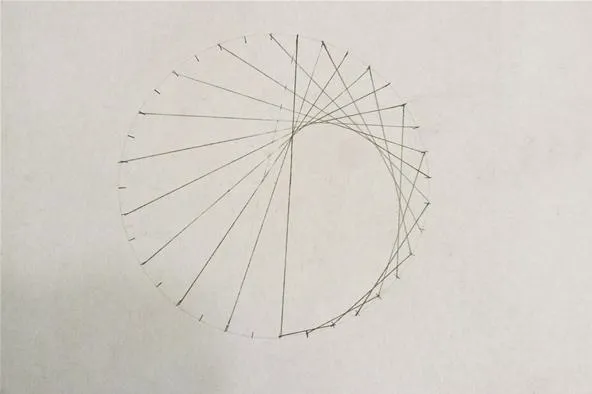
Cory Poole/WonderHowTo
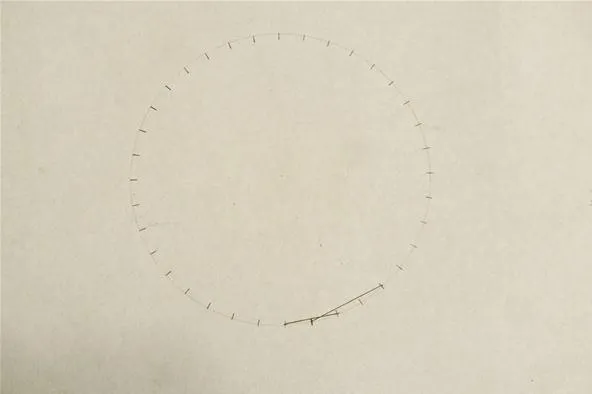
Cory Poole/WonderHowTo

Cory Poole/WonderHowTo

Cory Poole/WonderHowTo
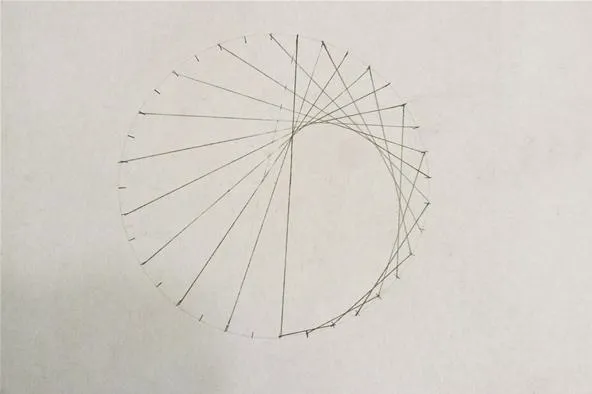
Cory Poole/WonderHowTo
Continue on Other Side
To avoid confusion, simply focus on the mark you're working on: counting by ones for the starting point and by twos for the ending point:
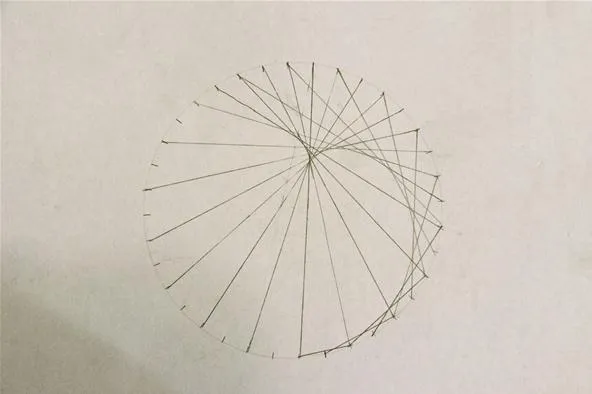
Cory Poole/WonderHowTo
End at Original Starting Point
You'll see the heart take shape once you go completely around; stop once you return to the first mark. My completed cardioid:
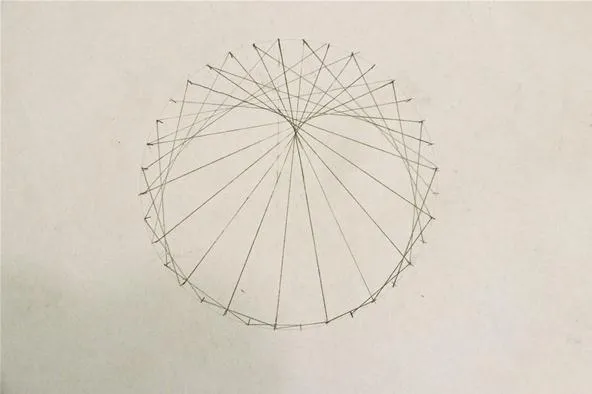
Cory Poole/WonderHowTo
You can follow this same process only by counting by threes on the ending marks or fours and you will get more sharp points. If you skip less often, you will get a more gradual spiral. The curve below was generated by counting by twos only every 4th time.
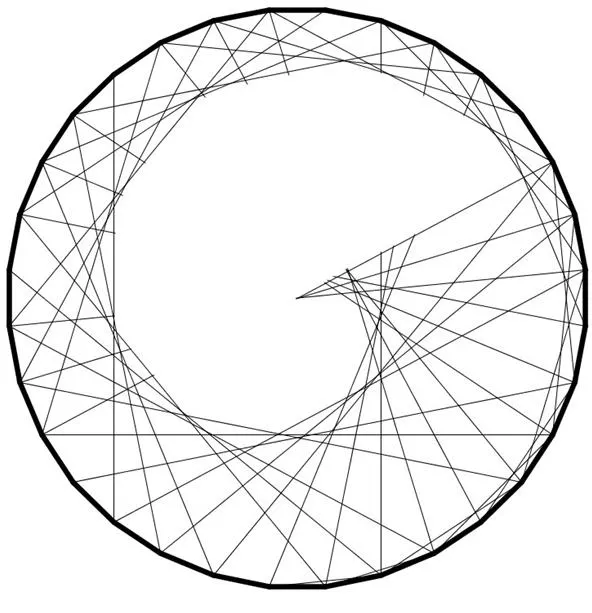
Cory Poole/WonderHowTo
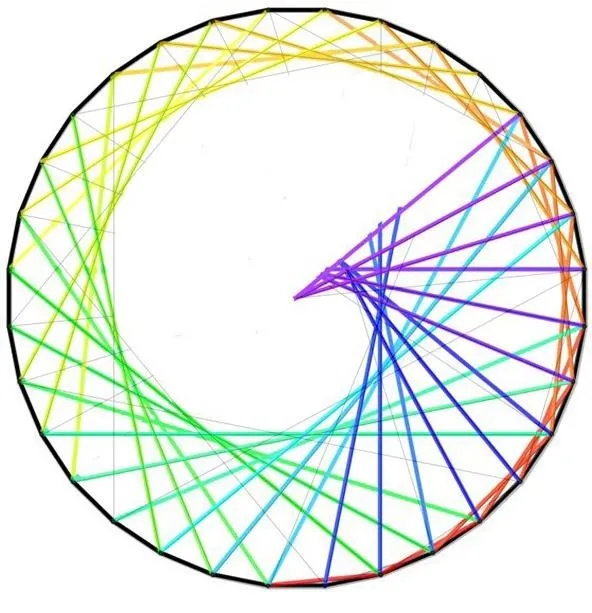
Cory Poole/WonderHowTo
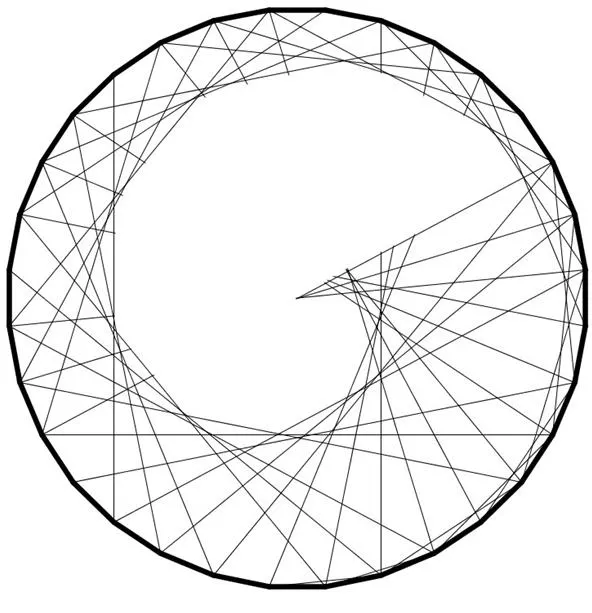
Cory Poole/WonderHowTo
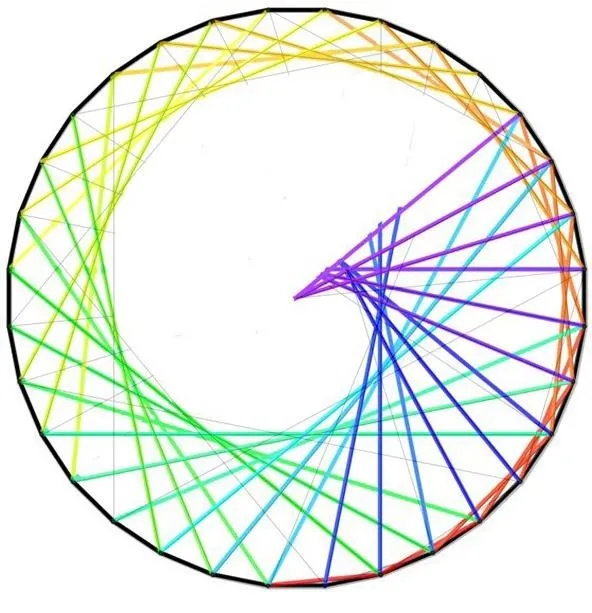
Cory Poole/WonderHowTo
Option 4. Combine Curves & Create a Heart
Inspired, I decided to try and design a curve that looks more like a heart by combining linear sections, concentric circle sections, and cardioid sections. I think the final design looks pretty good. What do you think?
Mark a Circle into Fours
To start, you again mark a circle evenly. I chose once more 36 marks. I also made the marks at 90 degree intervals more visible; these will be important markers:
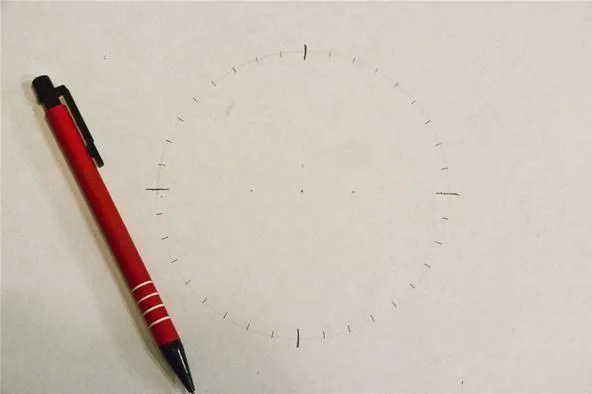
Cory Poole/WonderHowTo
Form the Heart's Point
From the bottom, draw a line between two of the marks at 90-degree intervals. This will become part of the pointy end of the heart:
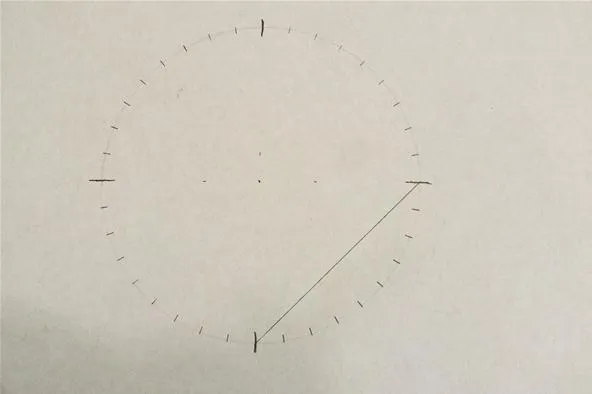
Cory Poole/WonderHowTo
Draw Lines for a Concentric Circle
Connect the next marks as if you were making the concentric circle design. Stop when you get to the line that connects to the point 180 degrees from the starting point. You could do the same on the other side. You might not want to do this until you are completely done.
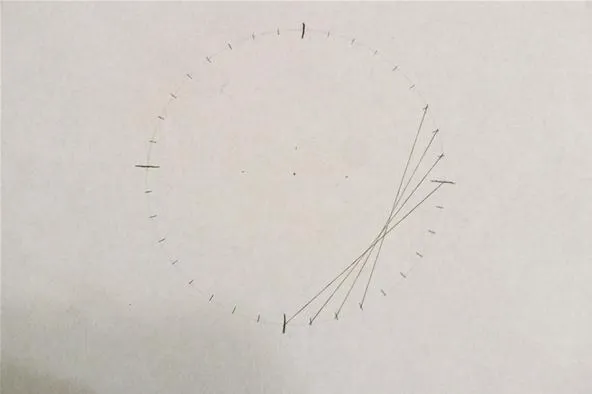
Cory Poole/WonderHowTo
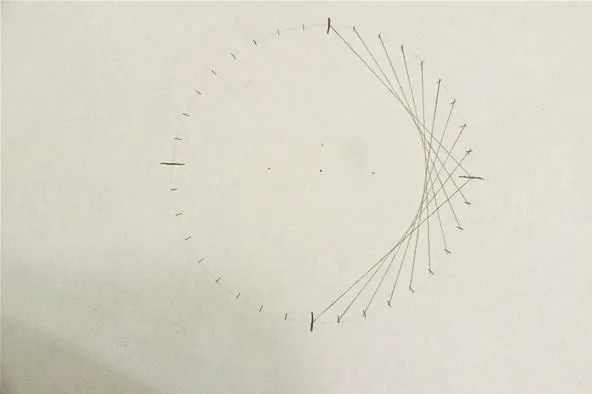
Cory Poole/WonderHowTo
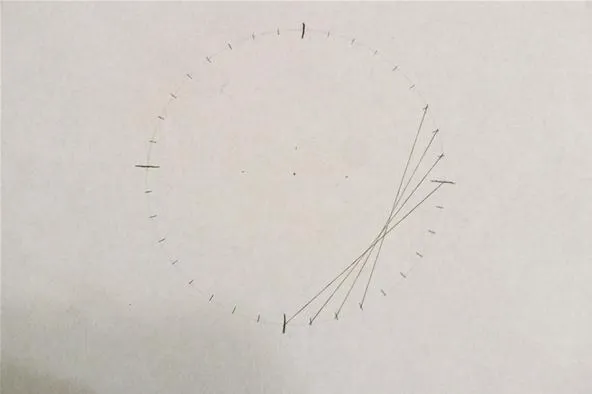
Cory Poole/WonderHowTo
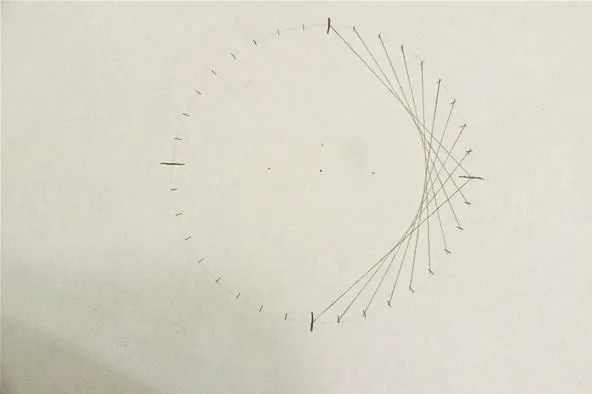
Cory Poole/WonderHowTo
Repeat Process on Other Side
Though we go ahead and complete the concentric-circle design for the opposite side, you can choose to wait until you are completely done with one half in order to keep all the lines/marks straight:
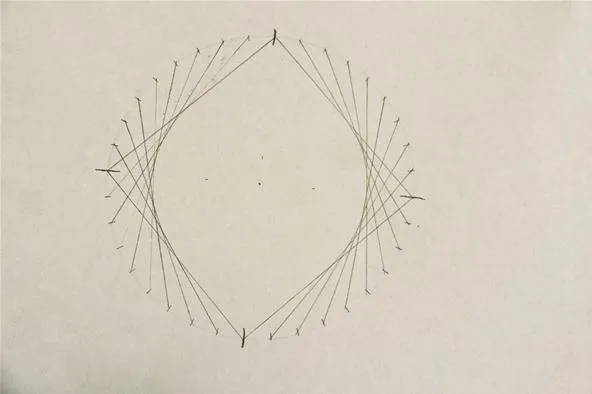
Cory Poole/WonderHowTo
Add a Cardioid Section
Next, you will add a cardioid section, starting at the 90-degree mark right of the heart's "point." From here, connect marks by counting by ones for the starting point of the lines, and by counting by twos for the ending points:
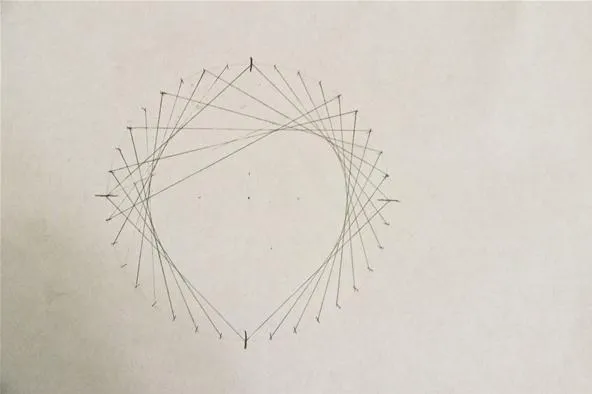
Keep going: When you reach the halfway point you should have a line that connects marks that are 180 degrees apart.
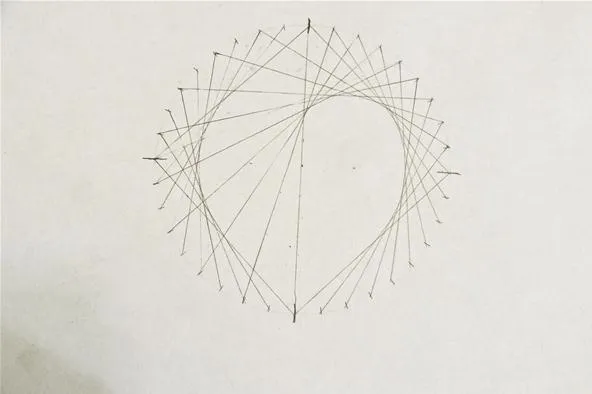
Cory Poole/WonderHowTo
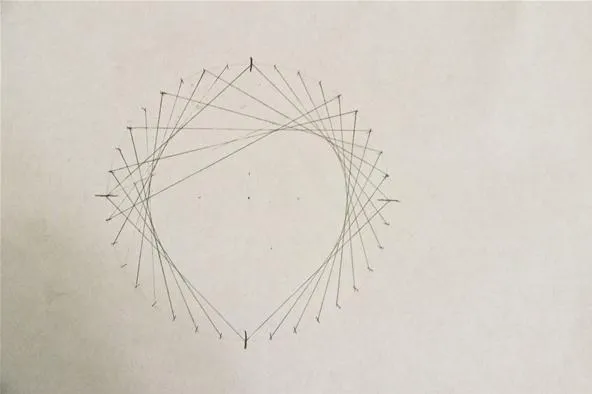
Keep going: When you reach the halfway point you should have a line that connects marks that are 180 degrees apart.
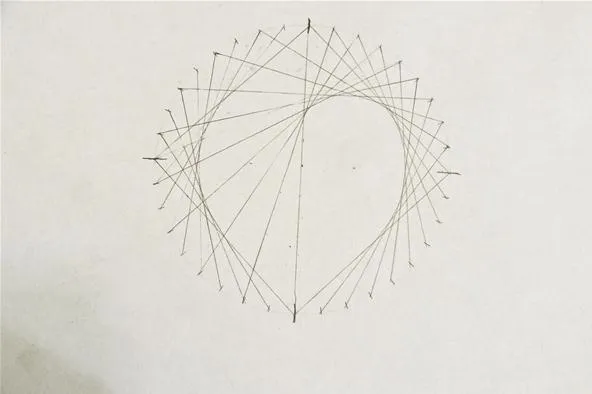
Cory Poole/WonderHowTo
Repeat on Other Side
With the cardioid section applied to only half of the circle, you can already see the heart forming. To finish the "kardioedides," simply repeat the steps for the left side, and your heart is complete!
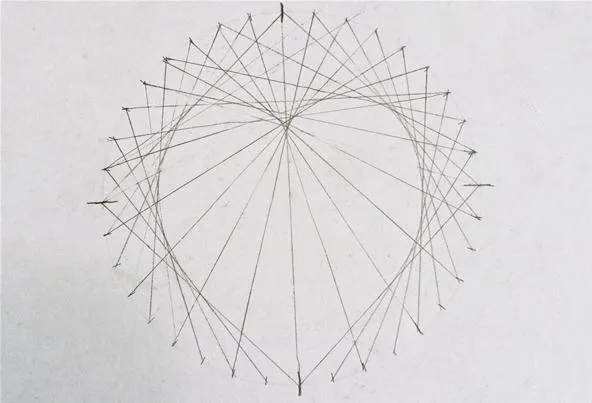
Cory Poole/WonderHowTo
Cool, right? Finally, from this exercise, I took on one more challenge: Using a computer program, I attempted to create the same heart design using 59 marks instead of 36. I then colored it in:
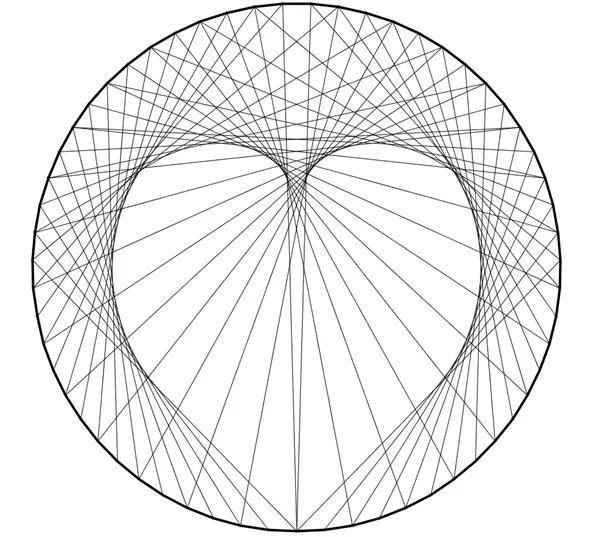
Looking a bit like op art.
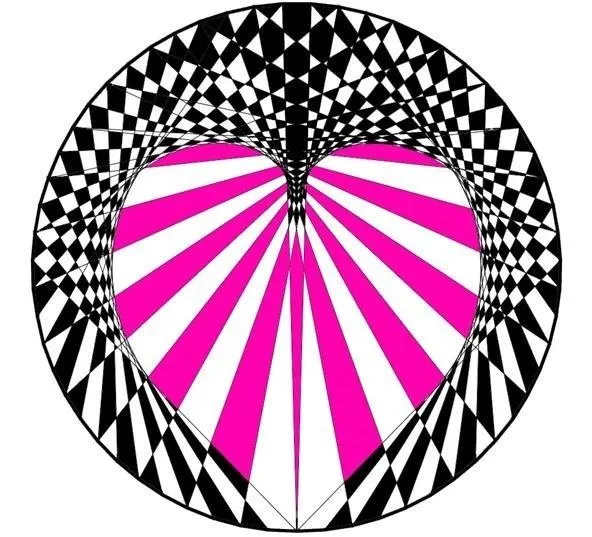
Cory Poole/WonderHowTo
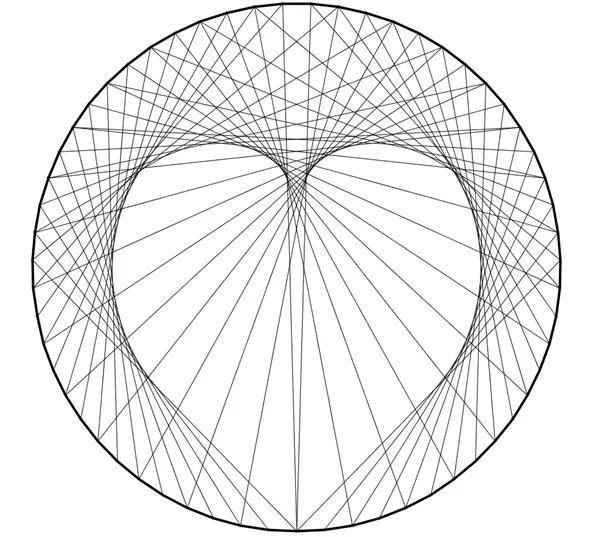
Looking a bit like op art.
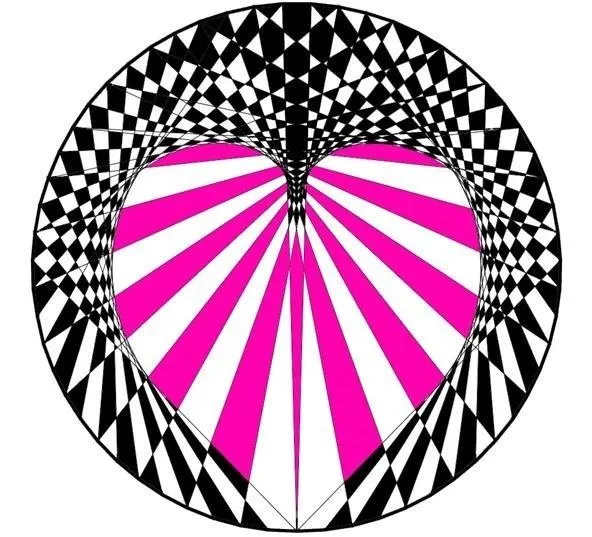
Cory Poole/WonderHowTo
The ideas are pretty fluid when it comes to curves. Now that you're familiar with the basic mathematical curves of the concentric circle, ellipse, and cardioid, you, too, can try your own design ideas. As we've found, with a simple circle and straight lines (and some math logic), you can create any number of geometric shapes and combinations. What does your eye see?


















Comments
Be the first, drop a comment!